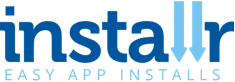When you invite testers to test your app via Installr, this is what they will see on their phone.
1) The testers will receive an email with a large ‘Accept Invitation’ button:
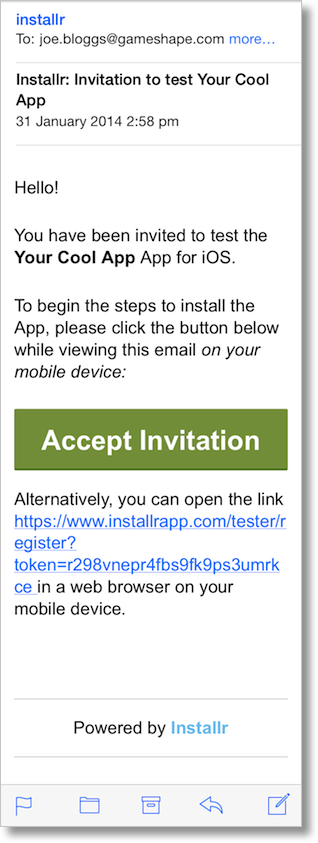
2) When they click the ‘Accept Invitation’, it will open a web page with the next instructions:
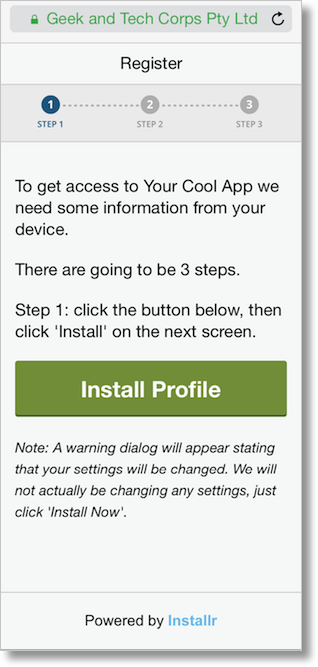
3) When they click ‘Install Profile’, the Settings app will open and ask them to Install the ‘Installr’ profile to get their UDID. Note: This will only happen the first time they use Installr. Once we have their UDID, they will not need to install the profile for additional apps.

4) When they click the ‘Install’ button, they will get a confirmation:
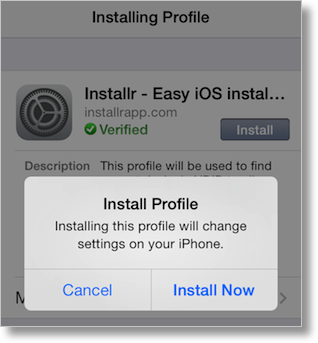
5) When they click ‘install now’, the Settings app will close and they will be transferred to a ‘Processing’ web page while Installr registers their device in your Apple Developer Portal and updates the Provisioning Profile:
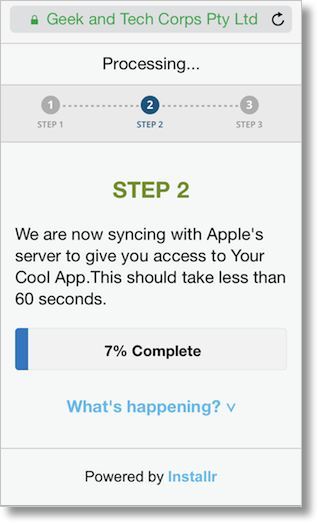
6) When Installr has finished updating the Provisioning Profile and resigning the app, the webpage will refresh to display the final instruction on how to install.
7) Once the click the’Install’ button, they will get a confirmation:
and the App will begin downloading and will Install!
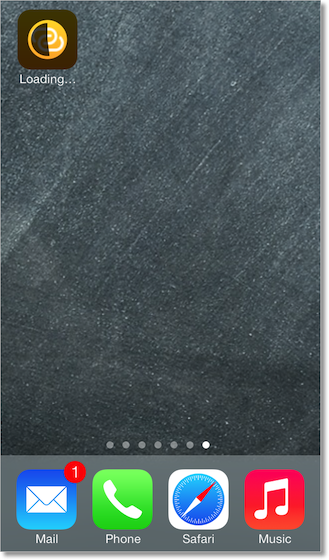
You’ll get an email notifying you that the app has been downloaded: